Ever try to copy an Excel worksheet: formatting, data, header, footer and all?
Most Excel users have tried this at one time or another. Often when I talk to people, I find they have varying levels of success. Some can copy only the data. Others have a little more success and can get the data and the formatting copied to a new sheet.
The elusive golden ring is to get the whole worksheet copied to a new sheet. I mean everything, including the kitchen sink. Okay, maybe not quite the sink, but you get the idea!)
Well, here's your map to finding the golden ring.
To begin an entire worksheet copy, move your cursor over the sheet name tabs and right click on the tab of the sheet to be duplicated.
A right click menu will pop open.
From that menu, select the Move or Copy option.
The Move or Copy window will appear and offers you several options.
The top drop down box allows you to choose where the worksheet or its copy will end up. If you want a copy to be put into a different file or book, you will need to open the other file too, before you right click.
The second box lists all the sheets in the current workbook. Select the sheet that you wish to copy.
Just one more quick thing. Check the "Create a copy" box. (If you don't, the worksheet will be moved, not copied).
Click OK.
That's it! You'll now have an exact duplicate of the worksheet in the file or sheet you selected.
Okay, so you caught me!
There is one difference that I could find. The worksheet copy has a slightly different name. (It is now named whatever the original was named with a (2) at the end). Just rename the worksheet and you'll be on your merry way!
Quick and Complete Worksheet Copying
-
ar2st
- Initiator
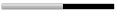
- Posts: 1055
- Joined: Feb 20, 2007
- Location: Multan, Punjab, Pakistan
- Contact: