Five basic GUIDELINES to download
-
editorawais
- Ultimate Contributor
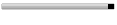
- Posts: 3700
- Joined: Nov 15, 2008
- Location: Buzy!!!
Five basic GUIDELINES to download
Five basic guidelines to download
Never downloaded programs before? We show you how, and what you should do to keep your download experience happy.
Your friend uses an application that makes assignments seem like a breeze or your colleague collects brownie points with boss by creating jazzy presentations. Well, stop fretting because you too can become the boss favourite. Just download applications from the Internet that help simplify your task.
The installation process of the software you download could be different for different computers, operating systems or browsers, but you just need to keep these five simple guidelines in mind.
1. Make a directory for downloads by right-clicking anywhere on the Windows desktop. This helps keep your desktop and hard drive mess-free, and grants easy access to all your downloads.
2. Find the software that you want on the Internet and download. Usually all sites have a download link. Once you click on this link, a box pops up which gives you the option to Run, Save or Cancel the download. Click on the Save option and save the file in your download folder on the desktop.
3. Most files that you download from the Internet are compressed. This reduces the download time considerably and helps in keeping all the files related to the program - like help files and drivers – together in a single file. Unzip the file using a program like WinZip. Files with the extension EXE are generally self-extracting files that decompress by double-clicking it. The installation in this kind of files start automatically after which you can skip directly to step 5.
4. The next step is installation. You can look for the Install or Setup file from the folder you have unzipped the files into. WinZip can also detect the Install or Setup program contained in a ZIP file. While decompressing, it creates a button called Install in the WinZip button bar. Click this Install button, and let WinZip do the rest. Follow the instructions as they come up.
During install, the program will ask questions on the location where you want to install the software, and what program you want to add it to. Choose the default settings unless you have more knowledge or have a personal preference. Creating a desktop icon will give you easy access to the program.
5. Once you have the program up and running, you do not need the downloaded compressed file anymore. You can delete it.
-
Love or Hate me
- Ultimate Contributor
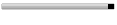
- Posts: 8806
- Joined: Jan 18, 2009
- Location: [email protected]
- Contact: