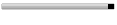Table of Contents:
a. How it works
b. Getting Started - Enabling System Restore
c. Creating a Restore Point
d. Restoring a deleted file or folder
e. Restoring a previous version of a file or folder
f. Forgetting your file and folder location
How it Works:
Vistaallows you to restore deleted or previous versions of files and foldersthrough the use of restore points from its System Restore feature. Ittakes information recorded from the last restore point created andallows you to bring specific parts back.
Enabling System Restore:
First,you must make sure that System Restore is enabled. Make sure you haveat least 300 MB on your drive for System Restore to work. The mostspace this feature will take up is 15% of the total space on your harddrive. Also note that System Restore will not work on FAT32 partitioneddrives.
To check if you have System Restore enabled:
1) Click on the Start Pearl
2) Glide over to Computer
3) Right click and choose Properties
4) Then choose system protection on the left pane
5) To enable system restore for a particular drive, select the checkbox next to the appropriate drive.

Creating a Restore Point:
Nowyou have enabled System Restore for that particular drive. Vista willautomatically create a restore point everyday, and each time a systemevent (such as the installation of a program or driver) occurs. It isrecommended that you manually create a restore point now. You will nothave to reboot your PC. If you want to create a restore point now (ormanually in the future):
1) Click on Create
2) Name your Restore Point so you don’t confuse it with others
3) Click OK.
It’s that simple.
Now that we’ve got System Restore enabled, let’s go into restoring Shadow Copies of your folders and files.
What do you want to do?
a) Restore a deleted file.
b) Restore a previous version of a file or folder.
Restoring a deleted file:
1) Know the location the file or folder was previously saved to. (I forgot the location)
2) Browse to the folder that the deleted file or folder was saved to.
3) In the folders list, right click on the appropriate folder.
4) Click on Restore previous versions.
5) To restore a folder, just drag the folder to somewhere else such as your desktop.
5) To restore a file, double click the folder, and drag the file to someplace else as well.
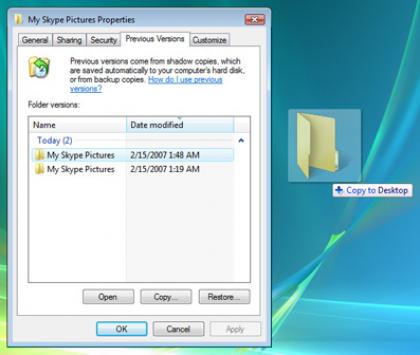
By now, you should have been able to succesfully recover your deleted files or folders.
Restoring a previous version of a file:
1) Know the location the file or folder. (I forgot the location)
2) Browse to the appropriate folder or file
3) Right click on the folder or file you want to rollback.
4) Click on Restore previous versions.
5)To rollback a folder, click on the Restore Button. But, before you doso, you might want to make sure that the contents you want are inside.You can do this by double-clicking the folder. Once you click restore,the process is irreversible.
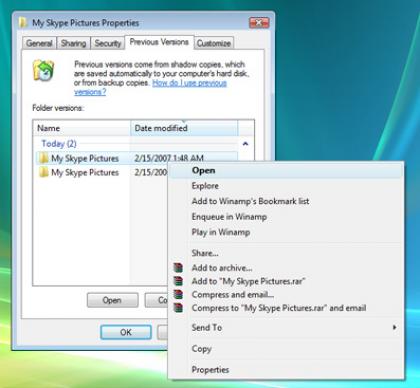
)To restore a file, click on the Restore button. But, before you do so,you might want to verify the contents of the file by double-clicking onit. Once you click restore, the process is irreversible.
6) Tomake a separate copy of the backup of a file or folder, simply drag thefile or folder to a different location such as your desktop.
Forgetting the file location:
Ifyou forget the exact location of your folder or file, there is still aglimpse of hope. You can right click on the drive in which the folderis in, and choose restore previous versions. Once you see the drive,double-click it and browse for your file.