By default, the Device Manager only displays Plug-and-Play devices that are currently installed and working in the computer.
There is also a way that you can force Device Manager to display the devices that are installed, but not currently present in the system. This is particularly useful with laptops, where it is not uncommon to have devices pulled out from time to time.
There is an environment variable called devmgr_show_nonpresent_devices that governs whether or not these devices appear in Device manager. Set this variable to 1 to display them, or to 0 to hide them again.
You can set this variable at a command prompt by typing "set devmgr_show_nonpresent_devices=1" without the quotes. You can also set it permanently as a variable by right-clicking My Computer and choosing Properties. Click the Advanced tab, and the "Settings" (XP) or Environmental Variables (older Windows) button.
Click the New button, and enter the devmgr_show_nonpresent_devices for the name, and 1 for the value.
Note: You must also employ the tip mentioned above to display all devices in addition to setting the environment variable.
Show All Registered Devices
Operating System Tips, Tricks and Hack which include Windows 10 and others, CentOS, Linux, MAC OS, iOS
Post Reply
1 post
• Page 1 of 1
-
ar
- Ultimate Contributor
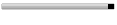
- Posts: 6666
- Joined: Feb 17, 2007
- Location: Pakistan, Lahore
- Contact:
Post Reply
1 post
• Page 1 of 1
Return to “Operating System Tricks”
Jump to
- Technology
- ↳ Software Downloads & Reviews
- ↳ Dell, HP, VIAO, Toshiba Laptops & Desktop PCs
- ↳ Computer Accessories & Gadgets
- ↳ IT, Science & Technology News
- ↳ Operating System Tricks
- ↳ Science & Technology Zone
- Mobile Stuff
- ↳ Android Apps
- ↳ Mobile Phone Reviews
- ↳ Mobile Phone Secrets
- ↳ Mobile Ring Tones & Wallpapers
- ↳ Sms Collection
- Mini Guide
- ↳ Auto Guide
- ↳ Travel Tourism
- ↳ Sports
- Photo Art, Wallpapers
- ↳ Art, Design & Painting Galleries
- ↳ Inspirational Articles, Quotes, Images & graphics
- ↳ Greetings & Cards Collection
- ↳ Cute Babies
- ↳ Cool Nature & Colorful Pictures
- ↳ Miscellaneous Photography, Pictures, Wallpapers
- ↳ Funny/Strange Pictures
- Entertainment
- ↳ Videos Collection
- ↳ Hollywood, Bollywood Gossips - Celebrities Xposed
- ↳ Indian Celebrities (Male & Females)
- ↳ Global Celebrities (Male & Females)
- ↳ Movies/Parties Wallpapers
- ↳ The Music Mania
- ↳ Lyrics of the Songs you Love
- Cool Section
- ↳ Humor, Jokes, Riddles
- ↳ Poetry (Shero Shayari)
- ↳ Informative Zone
- ↳ Love n Dating
- ↳ Riddles & Puzzles
- ↳ Story Time
- ↳ Light Mood Articles
- ↳ On This Day, Events, Celebrations
- Health And Fashion
- ↳ Fashion, Jewelry ( Diamond, Gold, Artificial ), Dresses, Beauty Tips
- ↳ Health & Fitness
- ↳ Food Stop : The Recipe Corner
- Member's Disscussions
- ↳ Introduce Yourself Here
- ↳ Fight Club : Games
- ↳ Talk To Management
- ↳ Talk Shaak (Baat Cheet)
- ↳ Current Affairs
- ↳ Trash