Windows XP may be one of the more stable and developed operating systems (Vista is like a beta right now). But there are many irritating aspects in Windows XP.
Windows has a really stupid popup system, which pops up for every unnecessary thing imaginable. For example, there is a popup to warn that disk space is low on the system drive (usually C:\). Also, there is a popup for alerting you that a new program installed. As if you didn’t know that you’ve installed a program!
There is an easy registry hack to get rid of all these popups. Do not be appalled by a registry edit - this is really simple.
Open up the registry editor - go to Run, type regedit and click OK. Backing up the registry before a hack is always a good idea, so click File > Export, choose a location and click save. Then, proceed to HKEY_CURRENT_USER\Software\Microsoft\Windows\CurrentVersion\Explorer\Advanced
Right click on the right-hand pane, make New> DWORD Value and name it EnableBallonTips. Set the value to 0 to disable ballontips, and set it back to 1 to enable balloontips.
This hack disables most balloontips. In order to eliminate all popups, some more work is required. In each of the following locations, change the values to 0 to disable balloontips.
* Location: HKEY_CURRENT_USER\Software\Microsoft\Windows\CurrentVersion\Explorer\Advanced\
1. Change the value of FolderContentsInfoTip to 0
* Location: HKEY_CURRENT_USER\Software\Microsoft\Windows\CurrentVersion\Explorer\Advanced\
1. Change the value of ShowInfoTip to 0.
* Location: HKEY_CURRENT_USER\Software\Microsoft\Windows\CurrentVersion\Explorer\tips\Show
1. Change the value of Show to 0
If anything goes wrong, restore the registry file that you had explored before and settings will be restored.
Disable popup warnings in Windows XP
-
ar
- Ultimate Contributor
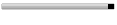
- Posts: 6666
- Joined: Feb 17, 2007
- Location: Pakistan, Lahore
- Contact: