PowerToys are additional programs that developers work on after theproduct has been released to manufacturing, but before the next projecthas begun. These toys add fun and functionality to the Windowsexperience.
We've taken great care to ensure that PowerToysoperate as they should. But please note that these programs are notpart of Windows and are not supported by Microsoft. For this reason,Microsoft Technical Support is unable to answer questions aboutPowerToys
The PowerToys are installed into the directory you specify during setup. Typically this is the system32 directory.
Touninstall the PowerToys, Open the control Panel. Launch the Add/RemovePrograms control panel applet. Find the PowerToys for Windows XP entry,and choose Modify/Remove. From here you can remove specific toys or allof them.
Faster User Switcher
Note: You cannot use this toy if fast user switching is not enabled.
Whatit is: With Fast User Switching enabled on Windows XP, this PowerToyallows you to switch users without having to use the logon screen.
Special requirements: This PowerToy requires a Windows key on your keyboard.
Howto use: Press the Windows key then the Q key to activate; release andpress Q to switch to a different user tile, then release both Q andWindows key to switch to that user.
Shell Player
What it is: This PowerToy plays MP3 files and WMA files from the taskbar.
Howto use: Right click on the taskbar, click toolbars, then click "AudioPlayer." If the taskbar is locked and you want to resize the player,you will have to unlock it. This will allow you to access the play listeditor and view all the buttons.
Task Switcher
Whatit is: Replaces the existing Alt + Tab application switching mechanismof Windows XP. It provides a thumbnail preview of windows in the tasklist and is compliant with the new Windows XP visual style.
How touse: (NOTE: You must log off and then log on again for the changes totake effect). Use just as you do the existing Alt + Tab mechanism bypressing the Alt key and the Tab key to activate. While holding downthe Alt key, press the Tab key to cycle through running applications.To move backwards, press Shift + Alt + Tab. Release all keys when thedesired application is highlighted.
Open Command Window Here
Whatit is: This PowerToy adds an "Open Command Window Here" context menuoption on file system folders. This gives users a quick way to open acommand window (cmd.exe) pointing at a selected folder in the ExplorerUI.
How to use: After installation, right click on the folder you would like to have a quick launch command window for.
Tweak UI
What it is: Provides access to system settings that are not exposed in the Windows XP default user interface.
How to use: Go to Start, All Programs, Accessories, TweakUI for Windows XP.
PowerToy Calc
What it is: Graphing calculator
How to use: Go to Start, All Programs, Accessories, PowerToy Calc
Bulk Resize for Photos
Whatit is: Allows you to make a new, resized copy of your selected picturesin the same folder they are currently located in. You can opt to resizeone or many pictures (as a batch).
How to use: Right click any image(s) and select Resize Pictures in the context menu.
ISO Image Burner
What it is: Allows you to burn an ISO Image using a CD-ROM burner that is compatible with Windows XP
How to use: Go to Start, All Programs, Accessories, ISO Burner
Slide Show Generator
What it is: Generate a slideshow when burning a CD
Howto use: Add only images to a CD-ROM using Windows XP Explorer, thenWrite these files to disk. A new task is presented in the wizard forgenerating the autorun for the slideshow.
Virtual Desktop Manager
What it is: Manage up to 4 desktops from the Windows Shell Taskbar.
Howto use:Right click on the taskbar, click toolbars, then click "DesktopManager." If the taskbar is locked and you want to resize the manager,you will have to unlock it.
Background Wallpaper switcher
What it is: Allows you to switch the background image periodically.
Howto use: Access this PowerToy by right clicking the desktop, clickproperties. It has added a new tab that will allow you to specify theinterval as well as the directory to obtain the images from.
Taskbar Magnifier
What it is: Allows you to magnify part of the screen from the taskbar.
Howto use:Right click on the taskbar, click toolbars, then click "TaskbarMagnifier." If the taskbar is locked and you want to resize themagnifier, you will have to unlock it.
Slide Show Wizard
Whatit is: This wizard helps you create a slide show of your digitalpictures. When you're done, you can put your slide show on the Web sothat your family and friends can view it.
How to use: Launch theWizard from the Start Menu under All ProgramsPowertoys for WindowsXPSlide Show Wizard. Follow the steps of the wizard to select andarrange your pictures, choose from a few simple options, and then savea Web-ready HTML slide show to a folder.
What are XP powerToys
Operating System Tips, Tricks and Hack which include Windows 10 and others, CentOS, Linux, MAC OS, iOS
Post Reply
1 post
• Page 1 of 1
-
ar
- Ultimate Contributor
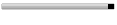
- Posts: 6666
- Joined: Feb 17, 2007
- Location: Pakistan, Lahore
- Contact:
Post Reply
1 post
• Page 1 of 1
Return to “Operating System Tricks”
Jump to
- Technology
- ↳ Software Downloads & Reviews
- ↳ Dell, HP, VIAO, Toshiba Laptops & Desktop PCs
- ↳ Computer Accessories & Gadgets
- ↳ IT, Science & Technology News
- ↳ Operating System Tricks
- ↳ Science & Technology Zone
- Mobile Stuff
- ↳ Android Apps
- ↳ Mobile Phone Reviews
- ↳ Mobile Phone Secrets
- ↳ Mobile Ring Tones & Wallpapers
- ↳ Sms Collection
- Mini Guide
- ↳ Auto Guide
- ↳ Travel Tourism
- ↳ Sports
- Photo Art, Wallpapers
- ↳ Art, Design & Painting Galleries
- ↳ Inspirational Articles, Quotes, Images & graphics
- ↳ Greetings & Cards Collection
- ↳ Cute Babies
- ↳ Cool Nature & Colorful Pictures
- ↳ Miscellaneous Photography, Pictures, Wallpapers
- ↳ Funny/Strange Pictures
- Entertainment
- ↳ Videos Collection
- ↳ Hollywood, Bollywood Gossips - Celebrities Xposed
- ↳ Indian Celebrities (Male & Females)
- ↳ Global Celebrities (Male & Females)
- ↳ Movies/Parties Wallpapers
- ↳ The Music Mania
- ↳ Lyrics of the Songs you Love
- Cool Section
- ↳ Humor, Jokes, Riddles
- ↳ Poetry (Shero Shayari)
- ↳ Informative Zone
- ↳ Love n Dating
- ↳ Riddles & Puzzles
- ↳ Story Time
- ↳ Light Mood Articles
- ↳ On This Day, Events, Celebrations
- Health And Fashion
- ↳ Fashion, Jewelry ( Diamond, Gold, Artificial ), Dresses, Beauty Tips
- ↳ Health & Fitness
- ↳ Food Stop : The Recipe Corner
- Member's Disscussions
- ↳ Introduce Yourself Here
- ↳ Fight Club : Games
- ↳ Talk To Management
- ↳ Talk Shaak (Baat Cheet)
- ↳ Current Affairs
- ↳ Trash