If you like to view your files in Windows Explorer using the “Details†view here is a tweak to speed up the listing of file attributes:
Viewing files in Windows Explorer using the “Details†mode shows various attributes associated with each file shown.
Some of these must be retrieved from the individual files when you click on the directory for viewing. For a directory with numerous and relatively large files (such as a folder in which one stores media, eg: *.mp3’s, *.avi’s etc.) Windows Explorer lags as it reads through each one. Here’s how to disable viewing of unwanted attributes and speed up file browsing:
1. Open Windows Explorer
2. Navigate to the folder which you wish to optimize.
3. In “Details†mode right click the bar at the top which displays the names of the attribute columns.
4. Uncheck any that are unwanted/unneeded.
Explorer will apply your preferences immediately, and longs lists of unnecessary attributes will not be displayed.
Likewise, one may choose to display any information which is regarded as needed, getting more out of Explorer.
Speed up Detailed view in Explorer
Operating System Tips, Tricks and Hack which include Windows 10 and others, CentOS, Linux, MAC OS, iOS
Post Reply
1 post
• Page 1 of 1
-
ar
- Ultimate Contributor
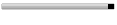
- Posts: 6666
- Joined: Feb 17, 2007
- Location: Pakistan, Lahore
- Contact:
Post Reply
1 post
• Page 1 of 1
Return to “Operating System Tricks”
Jump to
- Technology
- ↳ Software Downloads & Reviews
- ↳ Dell, HP, VIAO, Toshiba Laptops & Desktop PCs
- ↳ Computer Accessories & Gadgets
- ↳ IT, Science & Technology News
- ↳ Operating System Tricks
- ↳ Science & Technology Zone
- Mobile Stuff
- ↳ Android Apps
- ↳ Mobile Phone Reviews
- ↳ Mobile Phone Secrets
- ↳ Mobile Ring Tones & Wallpapers
- ↳ Sms Collection
- Mini Guide
- ↳ Auto Guide
- ↳ Travel Tourism
- ↳ Sports
- Photo Art, Wallpapers
- ↳ Art, Design & Painting Galleries
- ↳ Inspirational Articles, Quotes, Images & graphics
- ↳ Greetings & Cards Collection
- ↳ Cute Babies
- ↳ Cool Nature & Colorful Pictures
- ↳ Miscellaneous Photography, Pictures, Wallpapers
- ↳ Funny/Strange Pictures
- Entertainment
- ↳ Videos Collection
- ↳ Hollywood, Bollywood Gossips - Celebrities Xposed
- ↳ Indian Celebrities (Male & Females)
- ↳ Global Celebrities (Male & Females)
- ↳ Movies/Parties Wallpapers
- ↳ The Music Mania
- ↳ Lyrics of the Songs you Love
- Cool Section
- ↳ Humor, Jokes, Riddles
- ↳ Poetry (Shero Shayari)
- ↳ Informative Zone
- ↳ Love n Dating
- ↳ Riddles & Puzzles
- ↳ Story Time
- ↳ Light Mood Articles
- ↳ On This Day, Events, Celebrations
- Health And Fashion
- ↳ Fashion, Jewelry ( Diamond, Gold, Artificial ), Dresses, Beauty Tips
- ↳ Health & Fitness
- ↳ Food Stop : The Recipe Corner
- Member's Disscussions
- ↳ Introduce Yourself Here
- ↳ Fight Club : Games
- ↳ Talk To Management
- ↳ Talk Shaak (Baat Cheet)
- ↳ Current Affairs
- ↳ Trash