Google Searching Tips-2
5. Word variations (stemming)
Google now uses stemming technology.Thus, when appropriate, it will search not only for your search terms,but also for words that are similar to some or all of those terms. Ifyou search for pet lemur dietary needs, Google will also search for pet lemur diet needs,and other related variations of your terms. Any variants of your termsthat were searched for will be highlighted in the snippet of textaccompanying each result.
6. Phrase searches:
Sometimesyou'll only want results that include an exact phrase. In this case,simply put quotation marks around your search terms.
Phrase searches are particularly effective if you're searching for proper names ("George Washington"), specific information("George Washington was born in"), or other famous phrases ("This was their finest hour").
7.Negative terms:Suppose you are searching for information about Stanford city. but when you search Stanford through google most result will include about Stanford universitynot about the city.you can focus your search by putting a minus sign("-") in front of words related to the meaning you want to avoid.
For example, here's how you'd find pages about Stanford city, but not Stanford university:
stanford -university
Note: when you include a negative term in your search, be sure to include a space before the minus sign.
8.And finally... "I'm Feeling Lucky"
Afteryou've entered your search terms, you might want to try the "I'mFeeling Lucky" button, which takes you straight to the most relevantwebsite that Google found for your query. You won't see the searchresults page at all, but if you did, the "I'm Feeling Lucky" site wouldbe listed on top.
For example, if you're looking for the Stanford University homepage, just enter Stanford and click "I'm Feeling Lucky" instead of the Google Search button. Google will take you directly to "www.stanford.edu."
Google Searching Tips-2
Operating System Tips, Tricks and Hack which include Windows 10 and others, CentOS, Linux, MAC OS, iOS
Post Reply
1 post
• Page 1 of 1
-
ar
- Ultimate Contributor
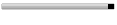
- Posts: 6666
- Joined: Feb 17, 2007
- Location: Pakistan, Lahore
- Contact:
Post Reply
1 post
• Page 1 of 1
Return to “Operating System Tricks”
Jump to
- Technology
- ↳ Software Downloads & Reviews
- ↳ Dell, HP, VIAO, Toshiba Laptops & Desktop PCs
- ↳ Computer Accessories & Gadgets
- ↳ IT, Science & Technology News
- ↳ Operating System Tricks
- ↳ Science & Technology Zone
- Mobile Stuff
- ↳ Android Apps
- ↳ Mobile Phone Reviews
- ↳ Mobile Phone Secrets
- ↳ Mobile Ring Tones & Wallpapers
- ↳ Sms Collection
- Mini Guide
- ↳ Auto Guide
- ↳ Travel Tourism
- ↳ Sports
- Photo Art, Wallpapers
- ↳ Art, Design & Painting Galleries
- ↳ Inspirational Articles, Quotes, Images & graphics
- ↳ Greetings & Cards Collection
- ↳ Cute Babies
- ↳ Cool Nature & Colorful Pictures
- ↳ Miscellaneous Photography, Pictures, Wallpapers
- ↳ Funny/Strange Pictures
- Entertainment
- ↳ Videos Collection
- ↳ Hollywood, Bollywood Gossips - Celebrities Xposed
- ↳ Indian Celebrities (Male & Females)
- ↳ Global Celebrities (Male & Females)
- ↳ Movies/Parties Wallpapers
- ↳ The Music Mania
- ↳ Lyrics of the Songs you Love
- Cool Section
- ↳ Humor, Jokes, Riddles
- ↳ Poetry (Shero Shayari)
- ↳ Informative Zone
- ↳ Love n Dating
- ↳ Riddles & Puzzles
- ↳ Story Time
- ↳ Light Mood Articles
- ↳ On This Day, Events, Celebrations
- Health And Fashion
- ↳ Fashion, Jewelry ( Diamond, Gold, Artificial ), Dresses, Beauty Tips
- ↳ Health & Fitness
- ↳ Food Stop : The Recipe Corner
- Member's Disscussions
- ↳ Introduce Yourself Here
- ↳ Fight Club : Games
- ↳ Talk To Management
- ↳ Talk Shaak (Baat Cheet)
- ↳ Current Affairs
- ↳ Trash