Learn to Control Your PC
Learn these tips andtricks to create a more fun and organized PC to help optimize yourcomputing time and enjoyment. The following tips should work withWindows 98 up to XP, but there may be slight differences in the methodfor the various Windows operating systems. There are many different PCconfigurations and each user has different levels of computer knowledgethat it would be impossible to say these will work for you. We are notresponsible for any problems you may encounter as a result of usingthese tips and tricks. You will be proceeding at your own risk. Pleaseread our disclaimer.
Basic PC Tips and Tricks
Desktop iconscan be easily moved as one unit by holding down your left mouse buttonthen forming a square around the icons you wish to move. Let go of thebutton and click and hold on one of the icons and you'll be able tomove all of the highlighted icons at once. This one may seem obvious tothose in the know, but I recently spotted a friend of mine trying tomove a single icon at a time until I showed him this tip. Well, unlessyou have oodles of time to waste, you can't possibly know all the insand outs of your computer.
Shortcut icongraphics can easily be changed by right-clicking them and selectingproperties. Click change icon and you'll be presented with a genericlist of icon graphics to replace the current one or you can browse yourentire computer for anyone you like. Be careful, once you change theicon, you may have trouble finding the original again (usually in thesame folder as the program the icon points to) This only works forshortcut icons. For other icons, such as my computer etc. you maychange them by right-clicking any empty space of your desktop andselect properties, then choose effects.
The Start menu isa great place to put important shortcuts to essential web-sites,folders, or often used control panel options. For example to place anAdd-Remove Programs shortcut in the Start menu. Click Start, go tosettings and then click control panel. Drag (left click hold and move)Add-Remove Programs, or whichever you want, to the Start button and letgo. The shortcut will automatically be placed in the Start menu. Nowwhenever you press Start it will be in the top selections. If there'smore than one there, you can arrange the order by left-click-hold andmove up or down.
Sound settings can be changedto point to custom sound files you may have downloaded off theInternet. Or simply select a favorite sound already on your system. Youcan even have no sound played during startup if you wish for yoursystem to boot faster. Go to Start, Settings, Control Panel, and openSounds. There's many different sounds in this list and it's out of thereach of this simple tutorial to explain them all. Start Windows isobviously your startup sound and Exit Windows is your shutdown sound.You can select none to speed up slower machines or become obsessed andfind cool voice sounds on the Internet that say something like"Initiating Computer Setup" or even sound-bites from your favoritemovies. You can fool around and try different sounds for opening andclosing files, etc. but write down your original sound files or elseyou may end up with an annoying sound every time you open a file.
Learn to Control Your PC
Operating System Tips, Tricks and Hack which include Windows 10 and others, CentOS, Linux, MAC OS, iOS
Post Reply
1 post
• Page 1 of 1
-
ar
- Ultimate Contributor
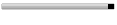
- Posts: 6666
- Joined: Feb 17, 2007
- Location: Pakistan, Lahore
- Contact:
Post Reply
1 post
• Page 1 of 1
Return to “Operating System Tricks”
Jump to
- Technology
- ↳ Software Downloads & Reviews
- ↳ Dell, HP, VIAO, Toshiba Laptops & Desktop PCs
- ↳ Computer Accessories & Gadgets
- ↳ IT, Science & Technology News
- ↳ Operating System Tricks
- ↳ Science & Technology Zone
- Mobile Stuff
- ↳ Android Apps
- ↳ Mobile Phone Reviews
- ↳ Mobile Phone Secrets
- ↳ Mobile Ring Tones & Wallpapers
- ↳ Sms Collection
- Mini Guide
- ↳ Auto Guide
- ↳ Travel Tourism
- ↳ Sports
- Photo Art, Wallpapers
- ↳ Art, Design & Painting Galleries
- ↳ Inspirational Articles, Quotes, Images & graphics
- ↳ Greetings & Cards Collection
- ↳ Cute Babies
- ↳ Cool Nature & Colorful Pictures
- ↳ Miscellaneous Photography, Pictures, Wallpapers
- ↳ Funny/Strange Pictures
- Entertainment
- ↳ Videos Collection
- ↳ Hollywood, Bollywood Gossips - Celebrities Xposed
- ↳ Indian Celebrities (Male & Females)
- ↳ Global Celebrities (Male & Females)
- ↳ Movies/Parties Wallpapers
- ↳ The Music Mania
- ↳ Lyrics of the Songs you Love
- Cool Section
- ↳ Humor, Jokes, Riddles
- ↳ Poetry (Shero Shayari)
- ↳ Informative Zone
- ↳ Love n Dating
- ↳ Riddles & Puzzles
- ↳ Story Time
- ↳ Light Mood Articles
- ↳ On This Day, Events, Celebrations
- Health And Fashion
- ↳ Fashion, Jewelry ( Diamond, Gold, Artificial ), Dresses, Beauty Tips
- ↳ Health & Fitness
- ↳ Food Stop : The Recipe Corner
- Member's Disscussions
- ↳ Introduce Yourself Here
- ↳ Fight Club : Games
- ↳ Talk To Management
- ↳ Talk Shaak (Baat Cheet)
- ↳ Current Affairs
- ↳ Trash