HKEY_CURRENT_USER\Software\Microsoft\Windows\Curre ntVersion\Policies\Explorer
In right-side pane, create a new DWORD value NoViewOnDrive and change its value as following:
3 : To Restrict A and B drives only.
4 : To Restrict C drive only.
7 : To Restrict A, B, and C drives only.
8 : To Restrict D drive only.
F : To Restrict A, B, C, and D drives only.
03FFFFFF : To Restrict all drives.
And if you want more specific restrictions, like you want to restrict a combination of other drives, then you can use decimal no. instead of hexadecimal no. Following is a list for all drives decimal no.:
A: 1
B: 2
C: 4
D: 8
E: 16
F: 32
G: 64
H: 128
I: 256
J: 512
K: 1024
L: 2048
M: 4096
N: 8192
O: 16384
P: 32768
Q: 65536
R: 131072
S: 262144
T: 524288
U: 1048576
V: 2097152
W: 4194304
X: 8388608
Y: 16777216
Z: 33554432
ALL: 67108863
So if you want to disable a combination of drives, just sum their numbers and give the same value to NoViewOnDrive. e.g., for restricting CDEF drives, give the value: 4+8+16+32 = 60
NOTE: You can also hide the drives using NoDrives DWORD value. The location and its value remain same as the above trick.
How To Restrict Drives in My Computer
-
ar
- Ultimate Contributor
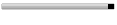
- Posts: 6666
- Joined: Feb 17, 2007
- Location: Pakistan, Lahore
- Contact: