Leaving your computer in a hurry but you don’t want to log off? You can double-click a shortcut on your desktop to quickly lock the keyboard and display without using CTRL+ALT+DEL or a screensaver.
To create a shortcut on your desktop to lock your computer:
Right-click the desktop.
Point to New, and then click Shortcut.
The Create Shortcut Wizard opens. In the text box, type the following:
rundll32.exe user32.dll,LockWorkStation
Click Next.
Enter a name for the shortcut. You can call it "Lock Workstation" or choose any name you like.
Click Finish.
You can also change the shortcut's icon (my personal favorite is the padlock icon in shell32.dll).
To change the icon:
Right click the shortcut and then select Properties.
Click the Shortcut tab, and then click the Change Icon button.
In the Look for icons in this file text box, type:
Shell32.dll.
Click OK.
Select one of the icons from the list and then click OK
You could also give it a shortcut keystroke such CTRL+ALT+L.
This would save you only one keystroke from the normal command, but it could be more convenient.
Create a Shortcut to Lock Your Computer
-
ar
- Ultimate Contributor
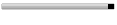
- Posts: 6666
- Joined: Feb 17, 2007
- Location: Pakistan, Lahore
- Contact: