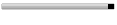What is easyGestures ?

easyGestures is a free software made for Mozilla Firefox browser.
It is a pie menu that pops up inside the browser when you click the mouse and then let you perform various actions at the tip of the mouse pointer with minimum mouse movement.
The fast straight mouse gestures you perform this way save you from reaching toolbars, menus and keyboard and keep you from having to memorize any gestures. All behaviors and actions are customizable.
Main features
* 3 main pie menu views extended with 3 extra views, each with a different set of actions fully customizable Link
* customizable pie menu layout with many built-in actions Link
* possibility to launch external applications and execute scripts
* direct URL typing within the pie menu in its integrated location bar Link
* possibility to open your favorite bookmarks from the pie menu
* contextual pie menu behavior fully customizable Link
* language switching regardless of Firefox locale
* standard or large pie menu (with more actions for power users) Link
* standard icons or small icons (for small UI lovers) Link
* standard shiny display or basic display without icons (for text oriented minds) Link
* special actions: site by site navigation, tagging of visited links, fast web search, daily readings
* statistics about pie menu usage (helps optimization) Link
* transformation of the pie menu into a fully customizable linear menu Link
* triggering of actions by selection (for novice users) or stroke (for advanced users)
pop up inside the browser with tooltips.

extending the pie menu: 6 views.

contextual layout.

typing url and text within the pie menu.

from the largest to the smallest pie menu.

pie menu without icons.

pie menu transformed into linear menu.


Why use a pie menu ?
Pie Menus have a lot of advantages over standard forms of UI, mainly because:
* Less attention needed
Pie menus are based on direction: you don't have to stare at the screen to know reliably which spot you move and click the mouse. You can mouse ahead through a pie menu, fast and accurate, because it's the direction not the distance that matters. Typically, you perform a mouse move called a Stroke. With drop-down (linear) menus, the distance is what matters, and the direction is always down (alternative directions are being wasted). It requires your full visual attention for the hand-eye feedback loop to position the mouse over the correct small target rectangle. It requires much more attention and precision than selecting one pie slice, each in a different direction. With a keyboard accelerator, you have to interrupt the flow of mouse actions thus slowing down your actions.
* No need to reach the Toolbar
Clicking on a toolbar's icons requires nearly as much attention as clicking on drop-down menus. It also requires wide up and down mouse movements that can get you cramps to the hand and eye strain in the case of a long or intensive use.
* More space devoted to web pages display
Because a pie menu is a popup menu that is not part of the user interface and that can replace the navigation toolbar, you would gain about 5% more space for displaying web pages by hiding your browser's toolbar and using instead the pie menu.
Better than regular mouse gestures ?
A mouse gestures system is a system which recognizes specific mouse movements and translate them into the corresponding commands. That's what easyGestures is doing with two notable particularities: a user interface is displayed and only straight movements are recognized (read more below). This makes easyGestures a better mouse gestures system with two main advantages:
* No memorizing effort
The main problem with regular mouse gestures (without UI) is that people can hardly remember all the gestures. Besides the trivial gestures like back or forward and a few others, they require a mental effort that is not worth doing. That's not the case with pie menus.
* Shorter gestures
Any other gesture than a straight gesture is definitively a longer gesture and thus slower. Pie menus only require straight moves.
License:
F r e e
Requirements:
Windows 98/Me/NT/2000/XP, Mozilla Firefox 1.5 or higher
Click Here to Download