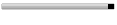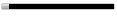Here's how:
- Click Start, and then Control Panel.
- Click User Accounts.
- Under Pick a task, click Change an account.
- On the Pick an account to change page, click your user account.
- On the What do you want to change about your account page, click Change my picture.
- On the Pick a new picture for your account page, click one of the pictures displayed, or click Browse for More Pictures.
- In the My Pictures folder, or in any of the folders in the Look in list, click the picture you want to use for your account, and then click Open.
- The picture will then be displayed, selected, on the Pick a new picture for your account page.
- Click Change Picture.
Whynot be creative with your account picture? If you find a picture on theInternet that you want to display on the Welcome screen, Do thefollowing:
Navigate to the picture you want to save.
Right-click the picture, and click Save Picture As (this saves the picture in the My Pictures folder).
In the File name box, type a name for the picture, and then click Save.
Now repeat the first five steps mentioned above and then
Click Browse for more pictures to navigate to the My Pictures folder.
Select the picture you saved in step three, above, and click Open.
The new picture is then assigned to your user account.