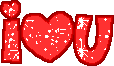How To Change Keyboard Language In Windows XP
If you want to learn how to change your keyboard language while using Windows XP, you come to the right article. It's fairly easy once you know how it's done and by the end of this article you will.Of course, the first step is to sit in front of your turned on computer which I assume you are since you're reading this article. Now that you're sitting comfortably, you can begin to change your keyboard language.
1. Click the Start button at the bottom left corner of the screen. This will present you with a long two column menu. On the right menu, click the option Control Panel.
2. There are 2 options in which the Control Panel icons may be presented: catergory or classic. You want to be in Classic view. You can see at the left side of the Control Panel which view you're currently in. If it says Switch To Category View, it means you're now in Classic view which is what you want. If it says Switch to Classic View, click that link.
3. In The Control panel, click the Regional and Language Options icon. This will open a small dialog. You're about halfway to changing your keyboard language.
4. In this new dialog, you will see 3 tabs. The middle one reads Languages. Click on that.
5. In the top half of this tab, you will see a button which reads Details. Click on that button. A new dialog window will open.
6. In The lower half of the new dialog window, you will see and Add button. This will open yet another dialog window.
7. At the top half of this screen, you will see a Combo under the title of Input Language. Choose the language you wish to add and click OK twice.
8. Look at the bottom of your screen in what is known as the System Tray (bottom right corner), you will see an indication of the current language you're using (EN signifies English). You can now switch between the different language you've installed by pressing Alt+Shift keys.
There you have it. You've successfully changed your keyboard language.
How To Change Keyboard Language In Windows XP
- moonjee06
- Extreme Contributor
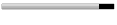
- Posts: 3162
- Joined: May 26, 2008
-
editorawais
- Ultimate Contributor
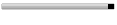
- Posts: 3700
- Joined: Nov 15, 2008
- Location: Buzy!!!